How to create a clip from a VOD on Streamrecorder.io
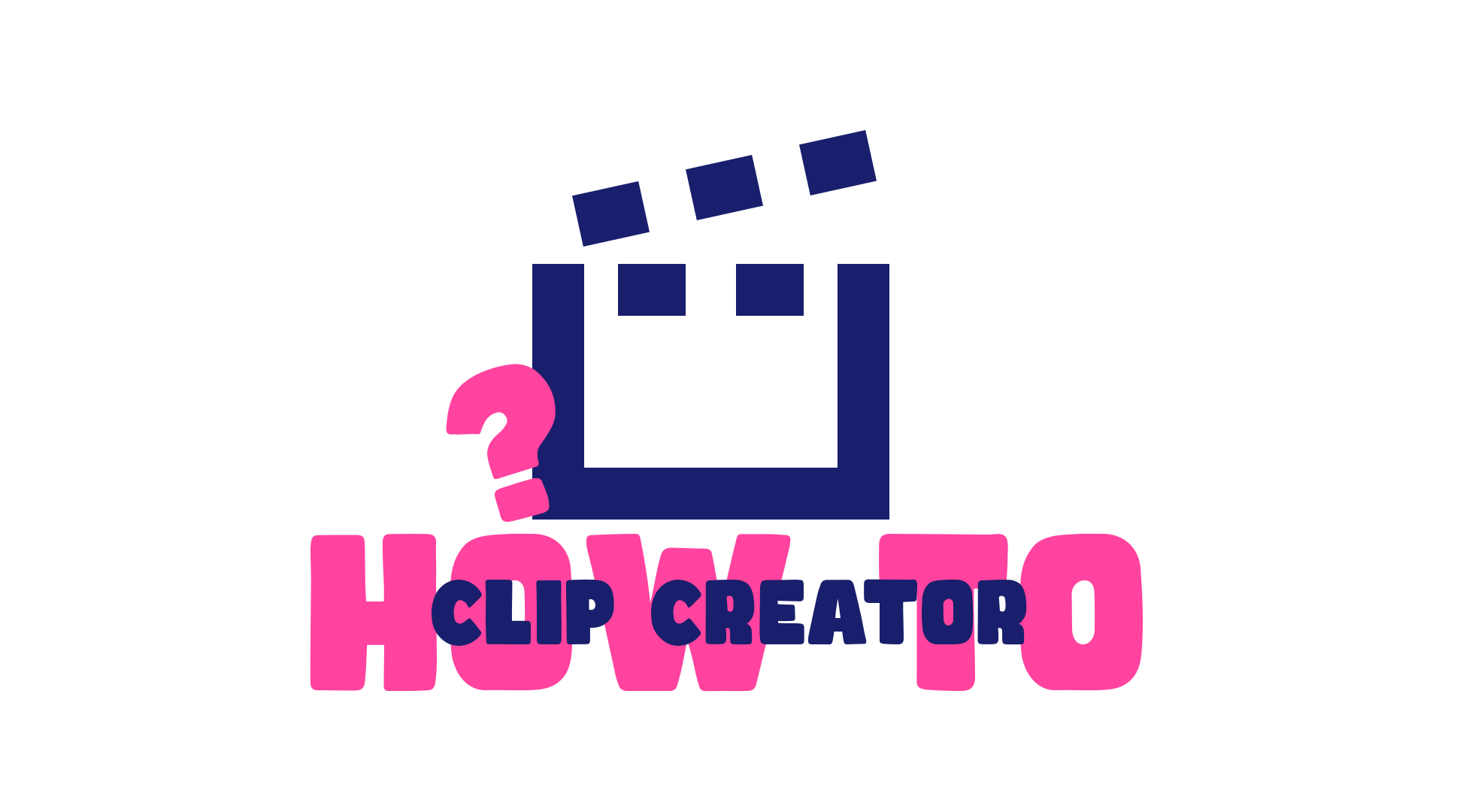
How to create a clip on Streamrecorder.io
If you don´t know what the new Clip feature does, whe have a post dedicated to this topic: https://streamrecorder.io/blog/new-clip-creator-online-now
Step 1: Select Recording
First, navigate to the recorded stream you want to make a clip of and click on it.
Step 2: Click on "Clip Creator"
Once you've found the video, look for the "Clip Creator" icon. It's located at the buttom right corner. Click on it to open the clip creation interface.
Step 3: Select the Start and End Time
There are two ways of selecting your Start and End Time.
-
Timeline Selection: Use the timeline provided to visually select the start of your clip, then click the "Set Start Time" button. Next, move the timeline to the desired end point and click "Set End Time".
-
Timecode Entry: Alternatively, you can enter the precise timecodes for your clip's start and end times in the respective fields above the "Set Start Time" and "Set End Time" buttons.
Step 4: Give the Clip a Name
Before saving your creation, give your clip a descriptive and concise title. A well-crafted name will help you and others easily identify the content of your clip.
Step 5: Preview Your Clip
To ensure your clip looks exactly how you want it, take advantage of the preview feature. Click on "Preview Clip" to review the selected segment before finalizing the creation.
Step 6: Publish Your Clip
Once you're satisfied with the clip, it's time to publish it. Click on "Publish Clip" to save your creation. Streamrecorder gives you the option to choose whether you want your clip to be public or private, depending on your preferences.
To locate your newly created clip just click on "CLIPS" on the sidebar of the website.